We have made some changes to the Disconnect system in order to manage Discogs Cancelled orders. In this blog, we will explain how Disconnect handles Discogs cancelled orders and under what circumstances it will relist products on Discogs.
Discogs allow three types of cancellations: Item Unavailable, As per Buyer Request, and Non-Paying Buyer.
1. Item Unavailable: If the order is canceled, the disconnect will not relist the product on DISCOGS.
The disconnect will only relist products if the cancellation request is either As per Buyer Request or Non-Paying Buyer.
2. As requested by the Buyer – If the buyer requests that the order be canceled. Please don’t choose to relist the item from Discogs’ end at that time. At this point, Disconnect will update the product’s Discogs listing.
3. Non-Paying Buyer: In this case, Disconnect will also relist the item on Discogs. But we advise disabling the Automatic “ Non-Paying Buyer” Cancellation option on your Discogs account.
To do this, Please go to Settings > Sellers > Automatic “ Non-Paying Buyer” Cancellation > Please uncheck the box and Click Save button.

It would be good, If you will, mention the number of days you want to offer buyers before canceling the order if the payment isn’t received in the Non-Paying Buyer cancelation policy.
While canceling the order, select the checkbox, The buyer has not paid for this order, and please do not check the box RELIST 1 ITEM FOR SALE. As a result of Disconnect’s relisting of the item on Discogs.

(Note: It is mandatory to disable this setting to avoid listing duplicate products in your Discogs account.)
If you do not want Disconnect to handle cancelled orders
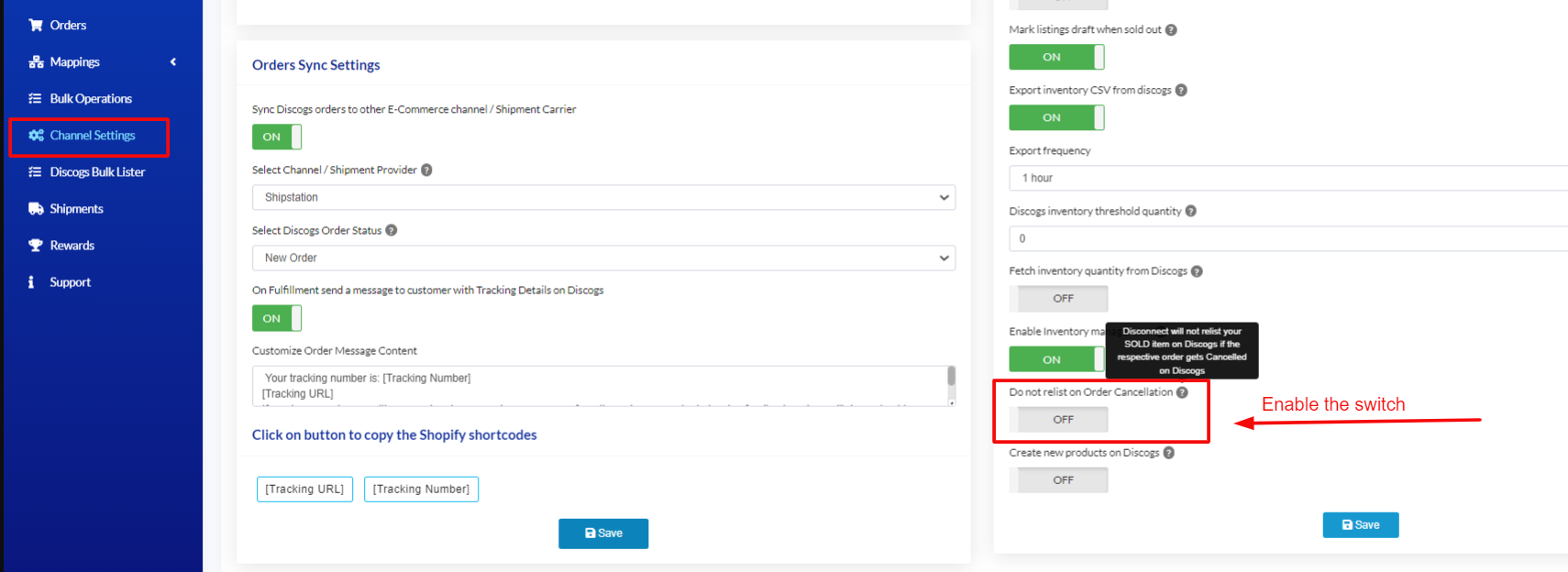
We hope this article is helpful to understand how Disconnect handles the canceling order in Discogs. If you still have any questions or need clarification, please write us your concerns at help@disconnect-app.com or book a quick short meeting here.








